To have neat looking reports in Microsoft Excel, you may decide that you want to hide zero values. In this tip, we explain how to hide zero values for selected cells by using the custom number format. The hidden zero values appear in the formula bar when a cell is selected. Values that change to non-zero digits will be displayed in the cell range.
You are welcome to download the workbook to practice.
Applies to: Microsoft Excel 2013 and 2016.
- Select the data range C3 to C24.
- Then press Ctrl+1, select the Number tab, and then Custom.
- In the Type box, enter 0;;;@ then select OK.
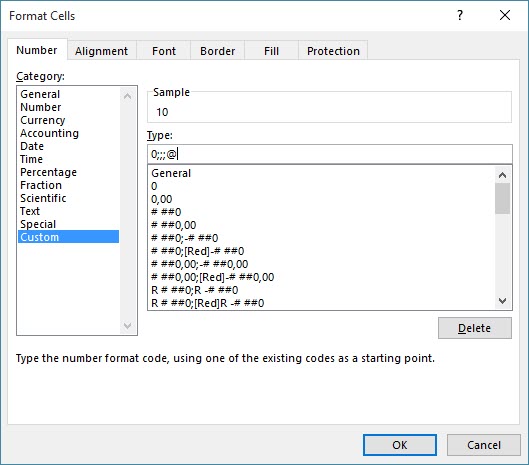
To display hidden values:
- Select the data range C3 to C24.
- Then press Ctrl+1.
- Select the Number tab, then General.
- Select OK.
The cells with zero values will display blank cells. This will give the report a neat look and make it more presentable.
The post 3 Easy steps to hide zero values in Excel appeared first on Sage Intelligence.
Source: Excel on Steroids
