With a disorganized reporting structure, finding anything specific can be like finding a needle in a haystack. Stop wasting time searching for reports by creating an organized folder structure with Sage Intelligence. The most effective folders structures are easy to use, so everyone can intuitively find the reports they’re looking for.
Applicable Sage Business Cloud Solutions: Accounting & Financials
Creating Folders
1. Hover over the Options button to expand it.
![]()
2. Click Create a Folder.
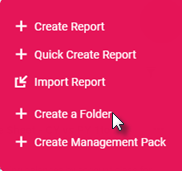
3. Type a name for your folder that will help you to easily identify the reports it contains.
4. Click Create.
Note: Report and folder names may not contain special characters.
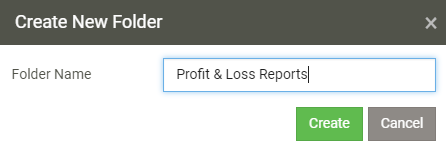
5. A new Folder will be created on the My Reports page.
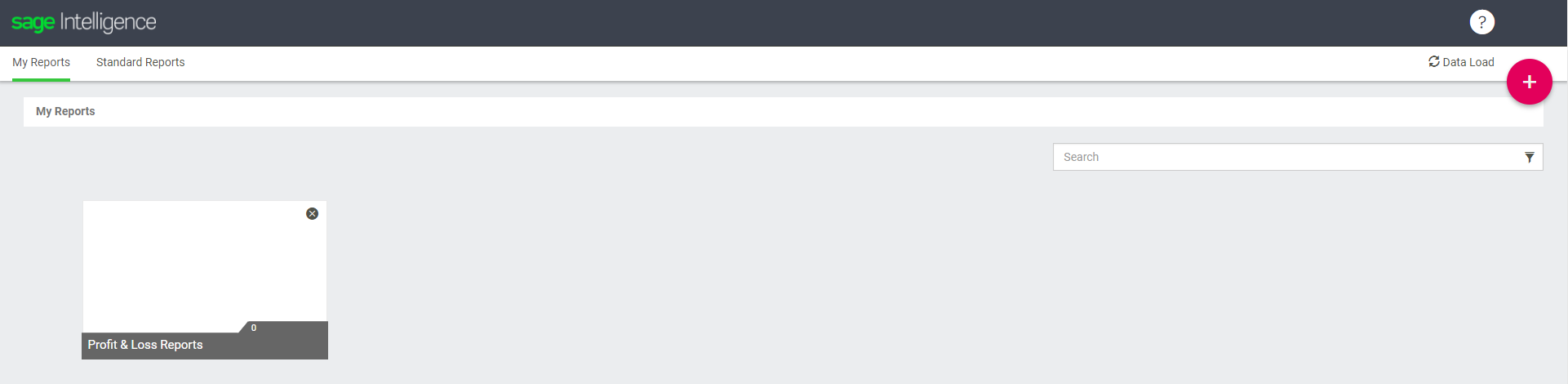
Creating Sub Folders
- Navigate to the folder in which you’d like to create the sub folder.
- Hover over the Options button to expand it.
- Click Create a Folder.
- Type a name for your folder that will help you to easily identify the reports it contains.
- Click Create.
- A new folder will appear in the selected folder.
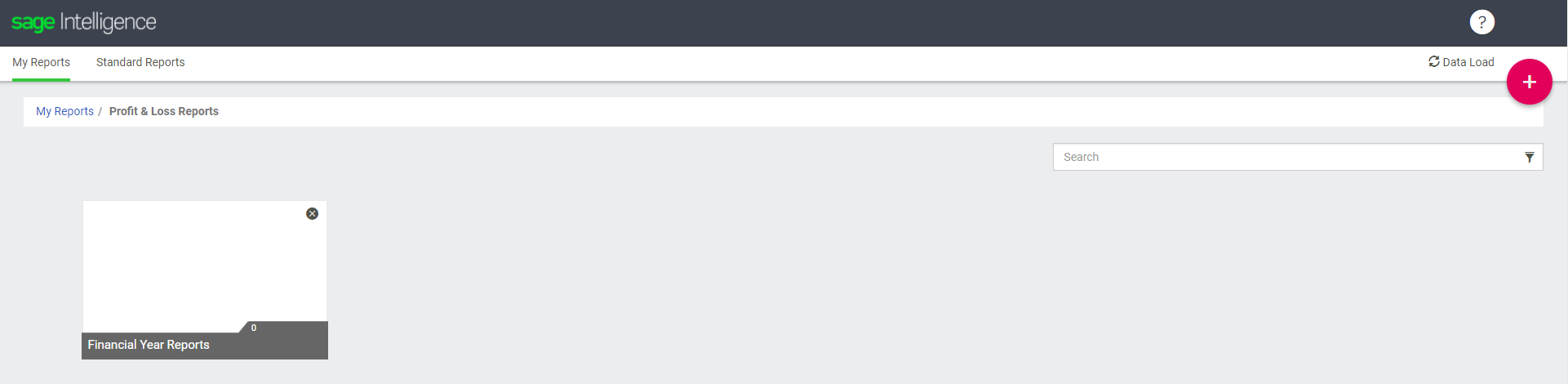
Tip: If you have already created a report and would like it to be displayed in a different folder, you will need to export it from the existing folder and import it into the folder of your choice.
Watch this short video on how to create folders in Sage Intelligence.
The post Creating an organized folder structure in Sage Intelligence appeared first on Sage Intelligence.
Source: Sage Intelligence
