This is a tip that you’re going to really enjoy if you love imagery and visualisations in your spreadsheet! It’s not the most useful tip in the world, but for most people, especially the creative types—it will put a smile on your face because it’s so much fun to play with. In this tip, I’m going to share how to insert 3D models into an Excel spreadsheet.
Step 1: Click on the insert tab, then navigate to the 3D icon. Select From a File if you have an existing 3d file on your machine, or click From Online Sources to grab one off the net.
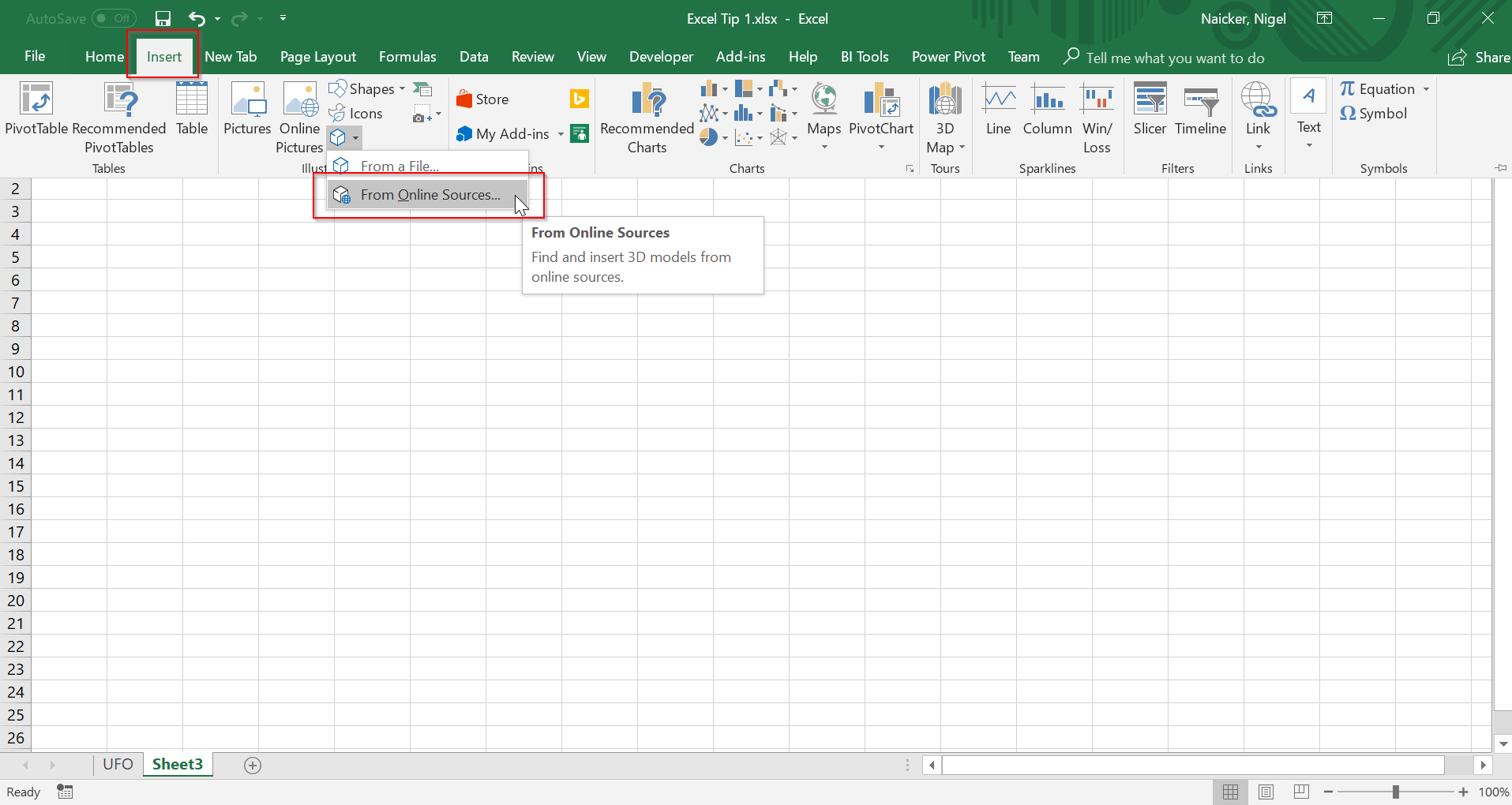
Step 2: Choose which category you want to select from, and then choose which animations you want.
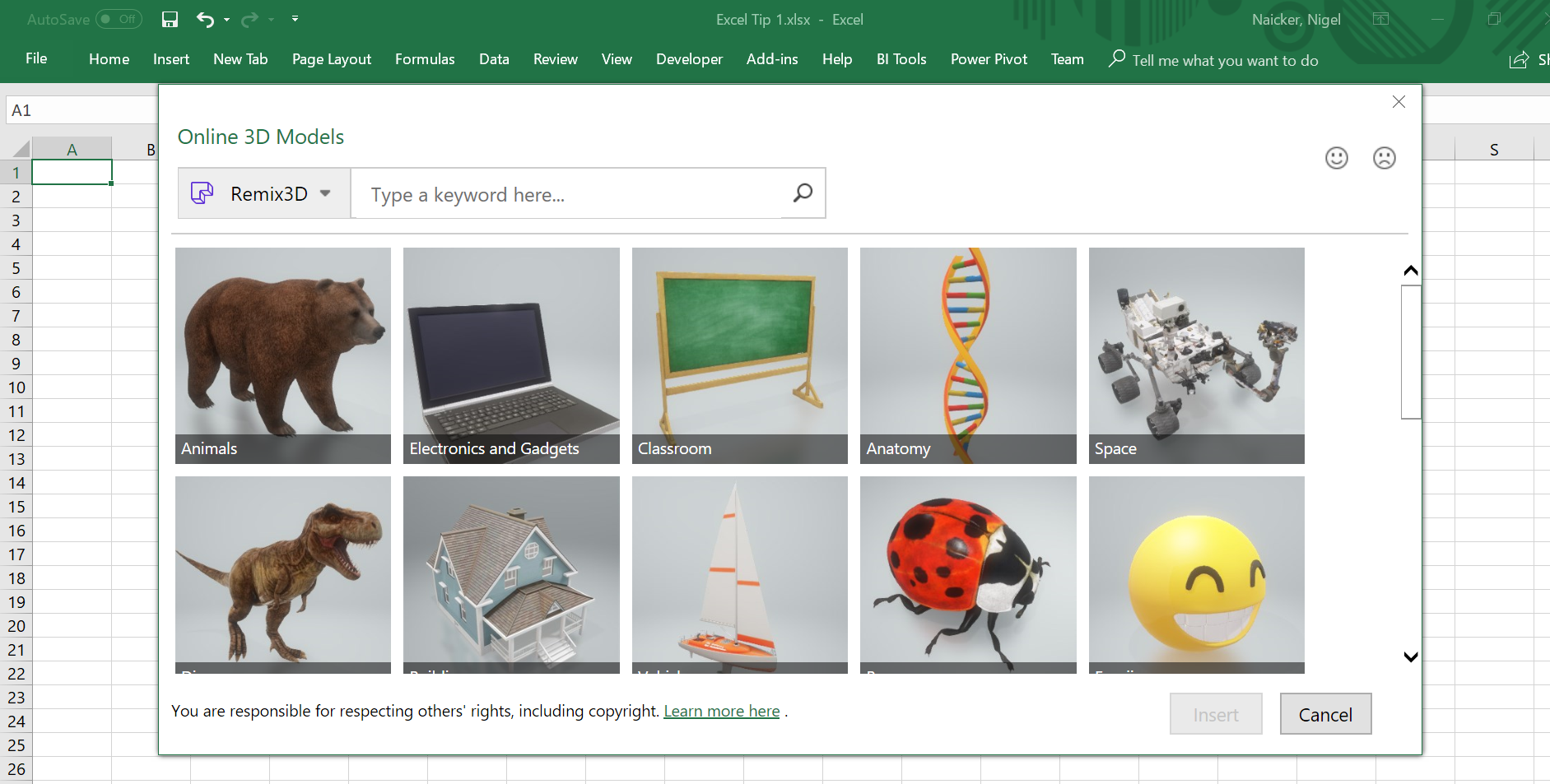
Step 3: For this example, I’m going to choose the Space category and select the UFO and the Earth.
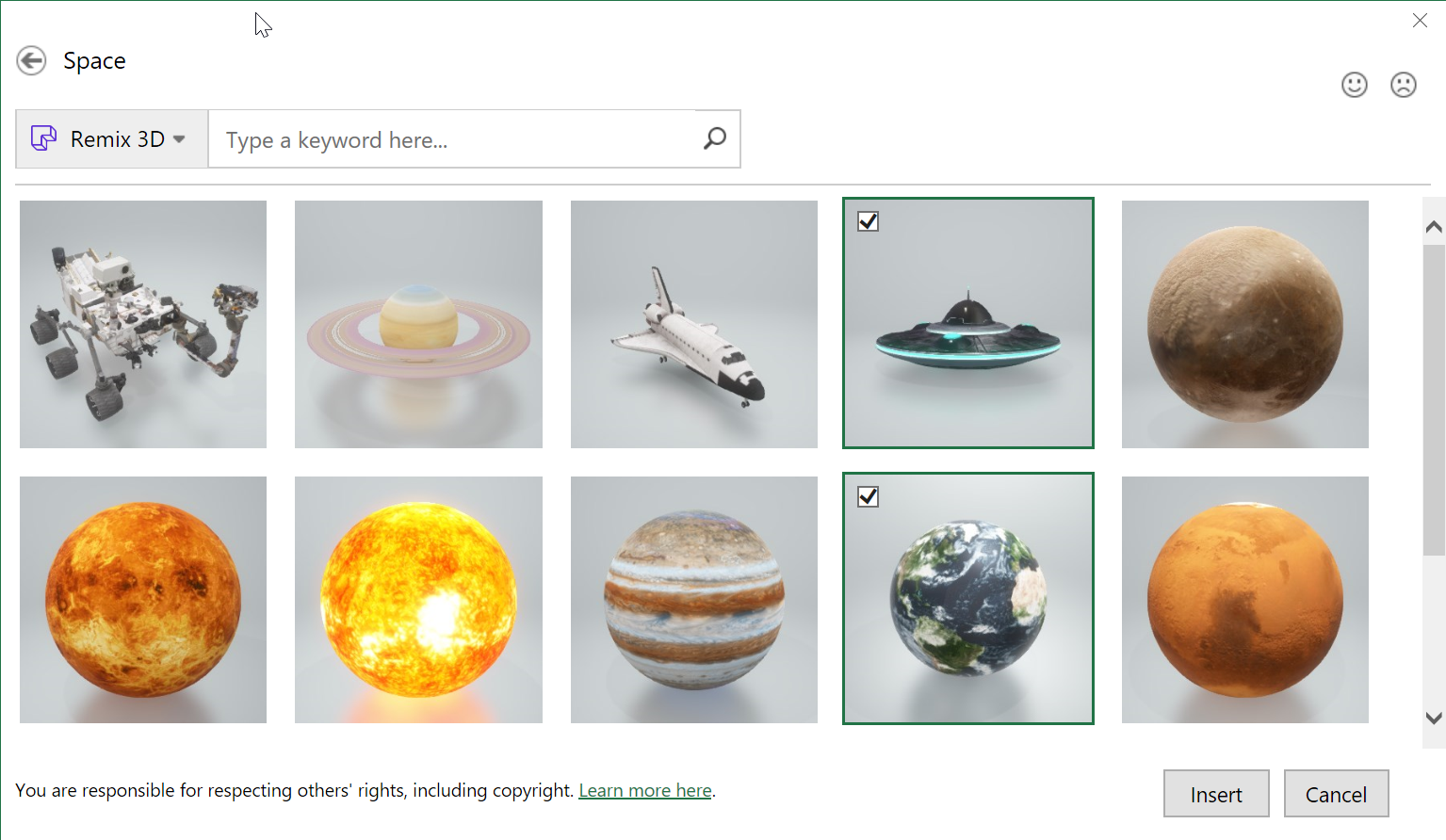
Once you’ve clicked on Insert, these 2 visuals will be inserted into your spreadsheet. By clicking and holding the centre control of these visuals, you will be able to rotate them. This creates a really cool 3D effect, that’s primarily just for fun and creativity, but which can really bring your Excel spreadsheet to life.

In the below, I’ve used these 3D models as a Homepage for an Excel report on UFO Sightings.
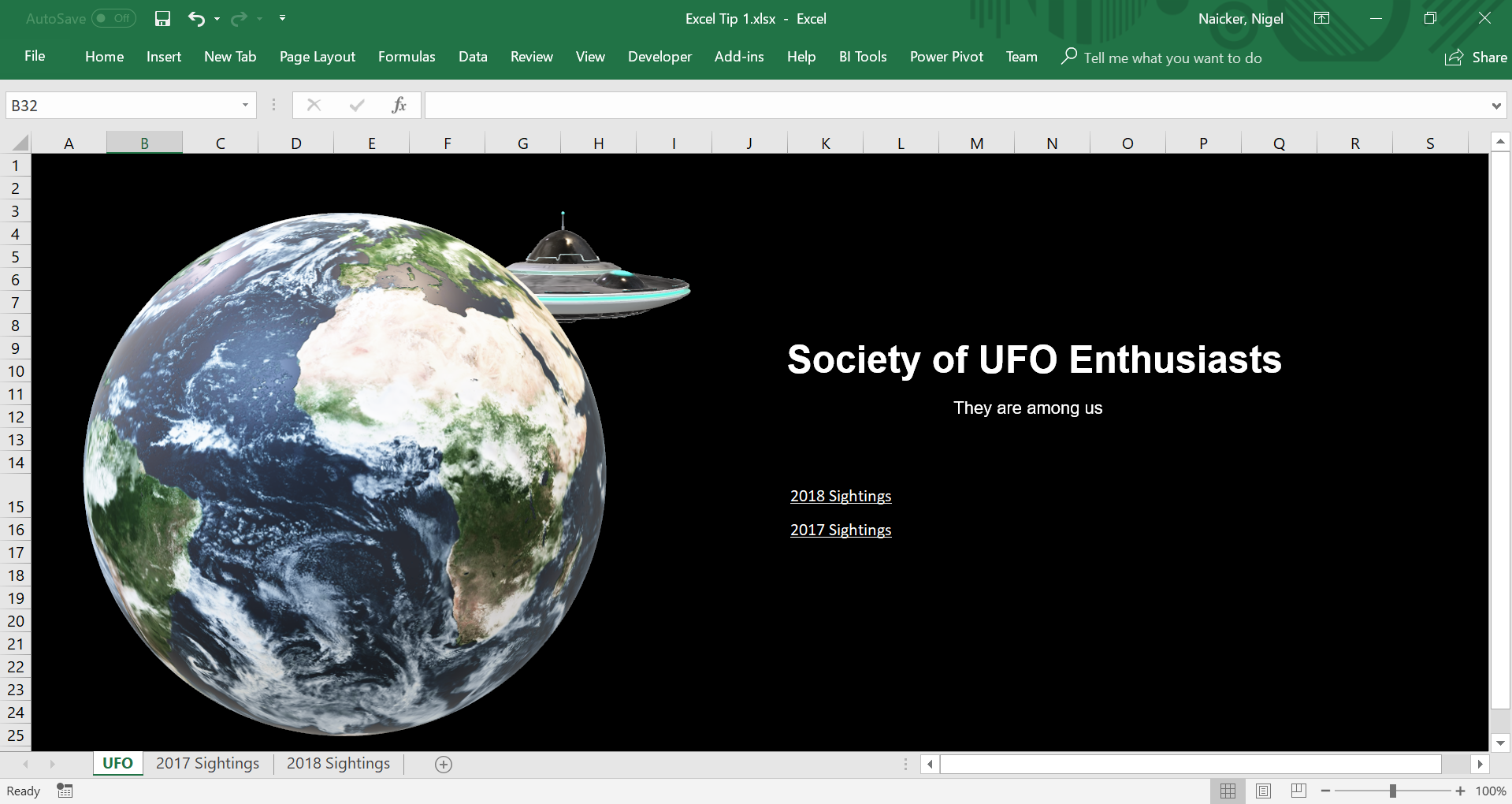
Bonus tip: This feature is also available in PowerPoint and Word. In PowerPoint, you can mimic animation by using the morph transition. Have fun brightening up your reports and spreadsheets with this neat trick.
The post Inserting 3D models into an Excel spreadsheet appeared first on Sage Intelligence.
Source: Excel on Steroids
