Being able to check if the components of a report are functioning as expected while working with them can help provide a smooth workflow and save time dealing with problems later in the report creation process. Also, if you do come across errors in a report, being able to test its components easily allows for carefree troubleshooting.
In the Sage Intelligence Connector module, Containers define the datasets that you want for a report. Once one has been added and the query for it written, two options are provided to check whether it’s working as desired. These are Check/Test and Sample Data.
Check/Test
Check/Test runs the query of a Container against the database to see if it executes correctly. To do this, select the Container you want to test and click Check/Test on the Home tab on the menu ribbon. You can also right click on the Container and select Check/Test from the context menu.
If successful, you’ll receive a Success message. This provides confirmation that the Container has no errors. It’s always good to run after making changes to a Container’s query or properties.
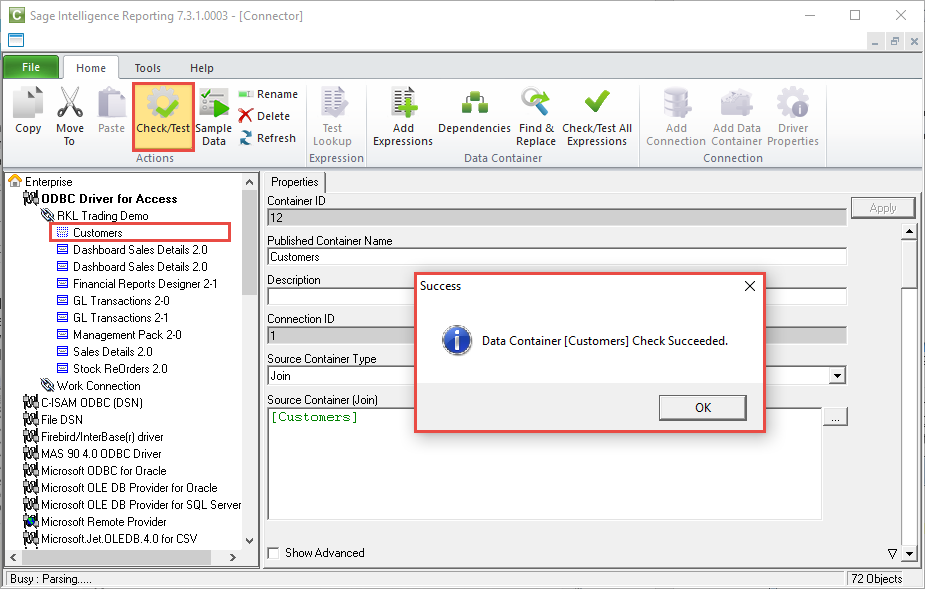
If the Container does have an error, then a Check Failed message will be shown with a description of the type of error to help with trouble shooting.
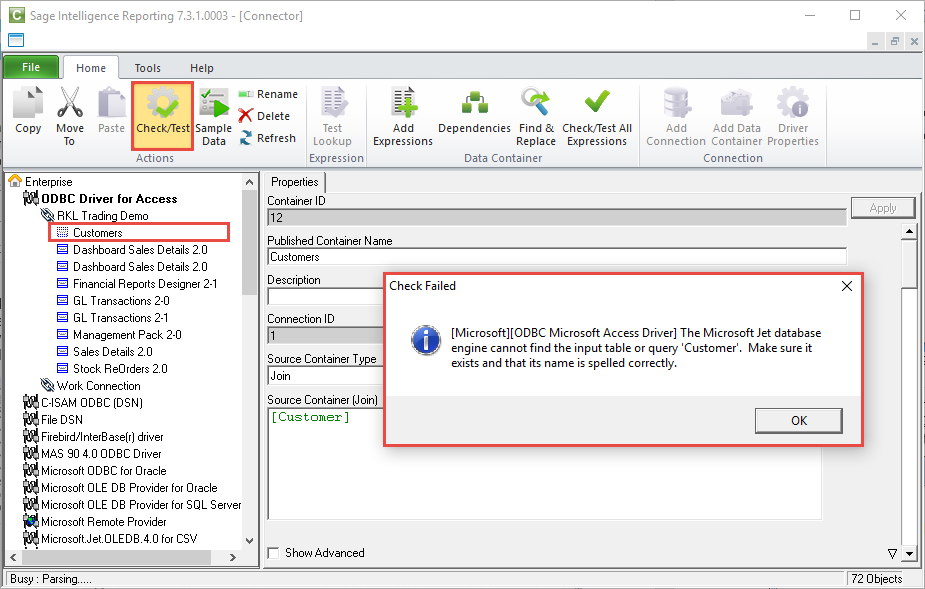
Sample Data
Running Sample Data for a Container will display a sample of the information returned by its query. This is usually limited to the first 50 rows. To do this, select the Container and click Sample Data on the Home tab on the menu ribbon. You can also right click on the Container and select Sample Data from the context menu.
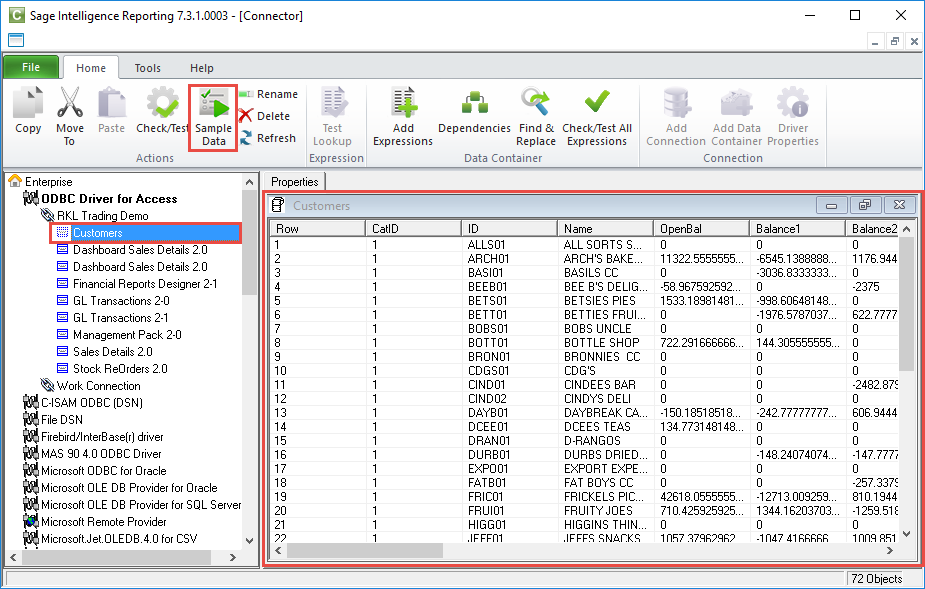
This is useful to check that the query is bringing back the desired information or to investigate the tables in your database to determine which ones to use in a report.
In addition to this, Check/Test and Sample Data can be executed against other objects in the Connector. For example, Check/Test can be run against a Connection to make sure that it’s accessing the database correctly, and Sample Data can be run against individual Expressions of a Container to see what data they return.
To see if Check/Test or Sample Data applies to an object, select the object in the object window. If either one applies, it will become active on the menu.
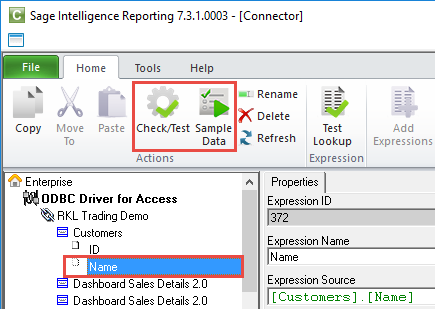
Making Check/Test and Sample Data a standard part of your report writing skill set can go a long way to ensuring trouble-free report writing, saving you time.
The post Learn how to check your Containers in the Sage Intelligence Connector module appeared first on Sage Intelligence.
Source: Sage Intelligence
