Sage Intelligence provides you with several standard reports that are displayed under the Standard Reports page as soon as you open the application. They provide you with necessary, ready-to-use value right off the bat. To ensure that you always have an original instance of these reports, they cannot be edited or deleted in their original form.

Being able to use these as a basis for other reports you would like to create also saves you a huge amount of time, and Sage Intelligence allows you to do this. By placing your mouse over the ellipses near the top right corner of a report, the options for it are displayed. By selecting Copy, an editable version of the report is made and placed under the My Reports page.
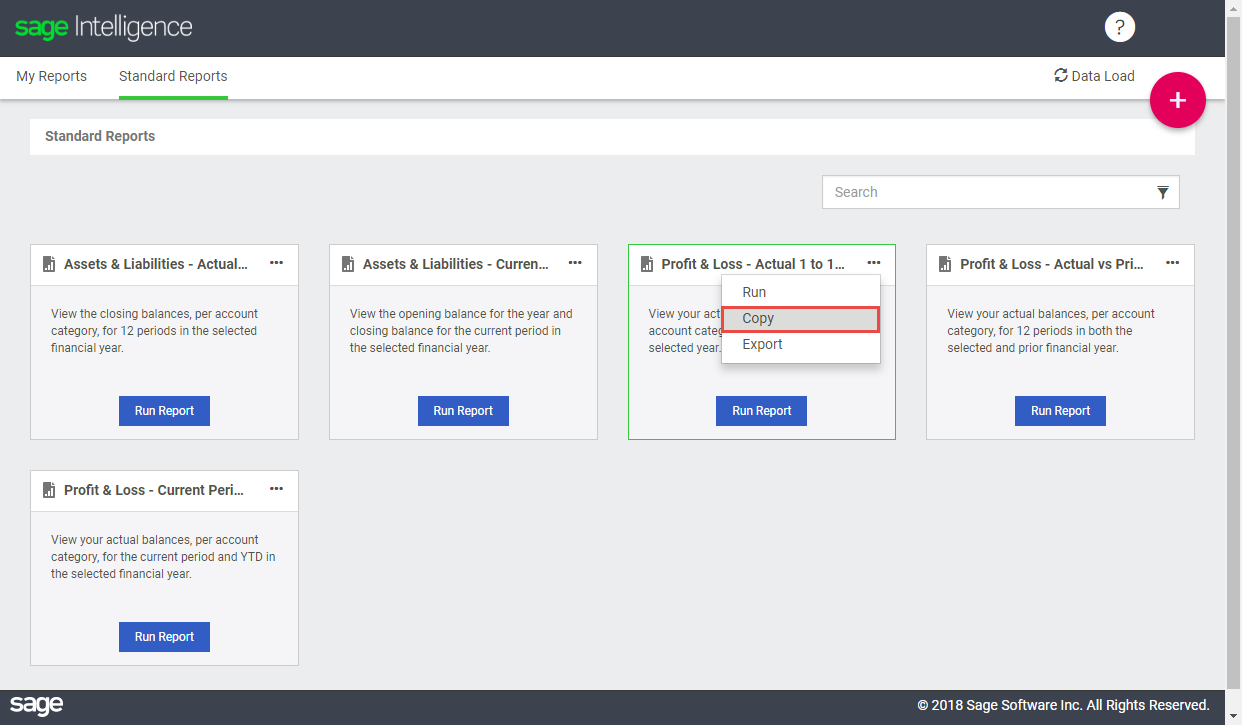
Upon doing this, you’re given the opportunity to give the copy a new name, edit its description and select the specific folder you would like it placed in under My Reports. Take note that when making a copy, you’ll need to give it a new name as two reports can’t have the same one.
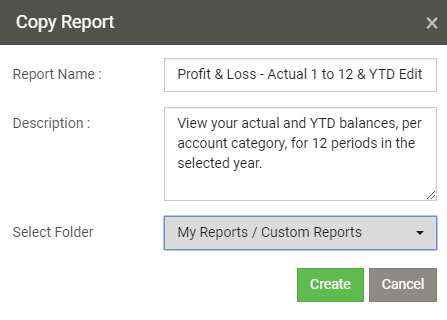
I’ve made a copy of one of my Profit and Loss reports, specified a unique name for it and selected it to be placed in a Customer Reports folder. After clicking Create, the copy is made. If I navigate to my Custom Reports folder under My Reports, you can see the report is there.
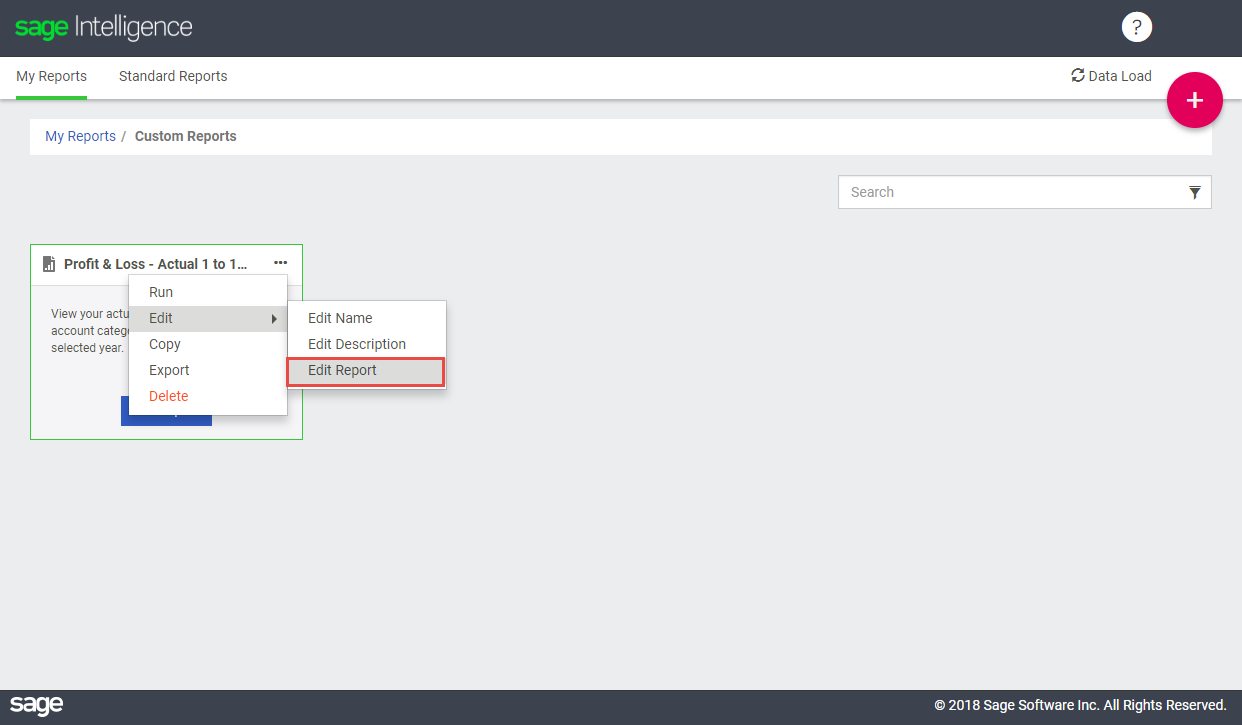
By displaying the options for it, you can see that you can edit the report’s name, description and the report itself. Selecting Edit Report will open the report in the design screen, and you can make your changes.
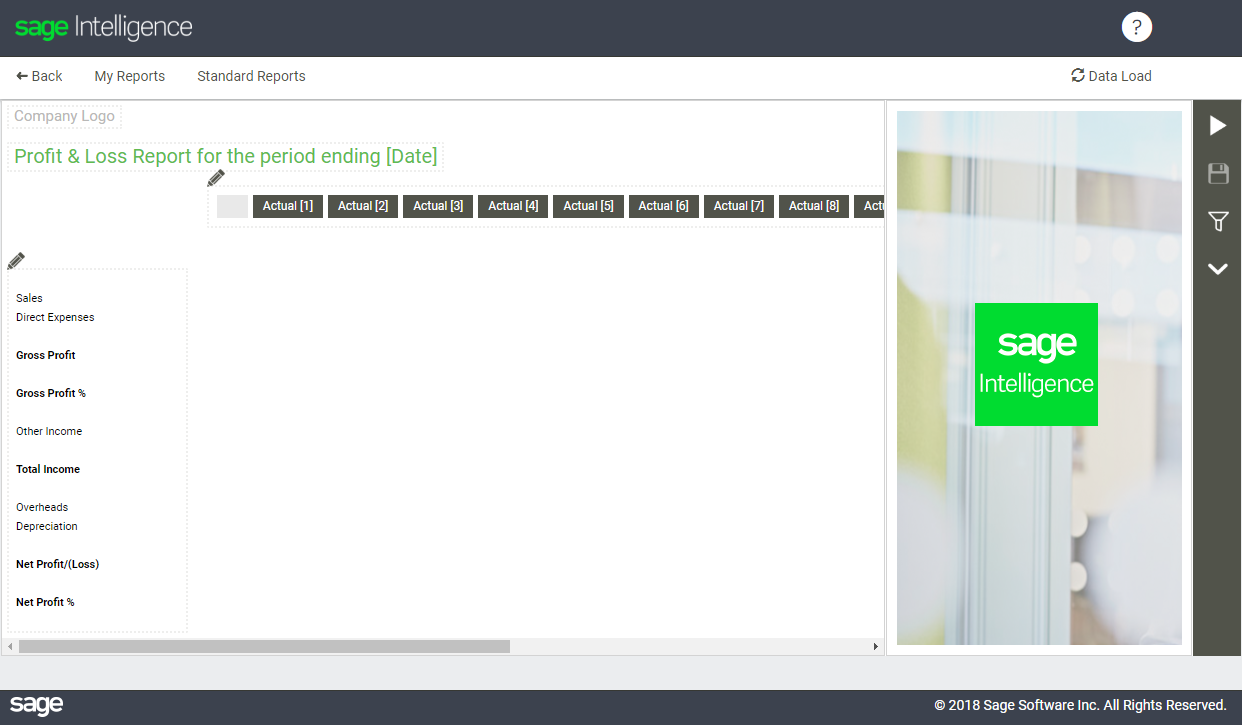
The post Learn how to edit standard reports in Sage Intelligence for your Sage Business Cloud solution appeared first on Sage Intelligence.
Source: Sage Intelligence
