Do you have an Excel management pack with multiple worksheets and would like to save it as a PDF for convenient viewing and sharing? In this tip, I’m going to show you how easy this is to do.
You have three options for this, but before continuing, there are a few things to take note of:
- First check that the print area includes your full report. Then;
- Set your preferred orientation.
- Set the report to fit to one page.
- Next, hide any worksheets you do not want to share:
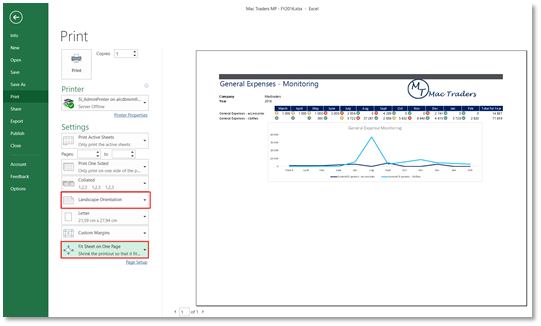
Scenario One
You have finalised your management pack and now you want to share this as a PDF version. This is easily done with these few steps:
- Open the File menu and then click Share from the options.
- When the Share dialog box opens, click on PDF under the section Attach a copy instead.
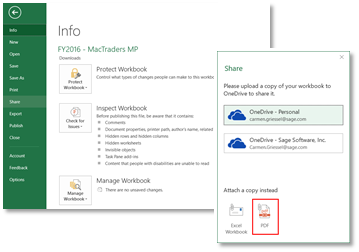
- This then attaches a PDF version of your management pack to a draft email for you to complete and send.
Scenario Two:
You have finalised your management pack and now you want to save this as a PDF version. Do the following:
Option A:
- Open the File menu and click Print from the options.
- Then select Microsoft Print to PDF for the Printer, and click Print.
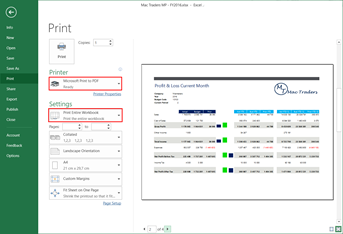
Option B:
- Open the File menu, select Save As and then choose More options.
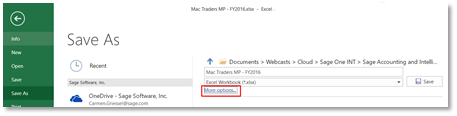
- Change the Save as type to PDF (*.pdf).
- Select the Options button and ensure Entire workbook is selected under Publish what.
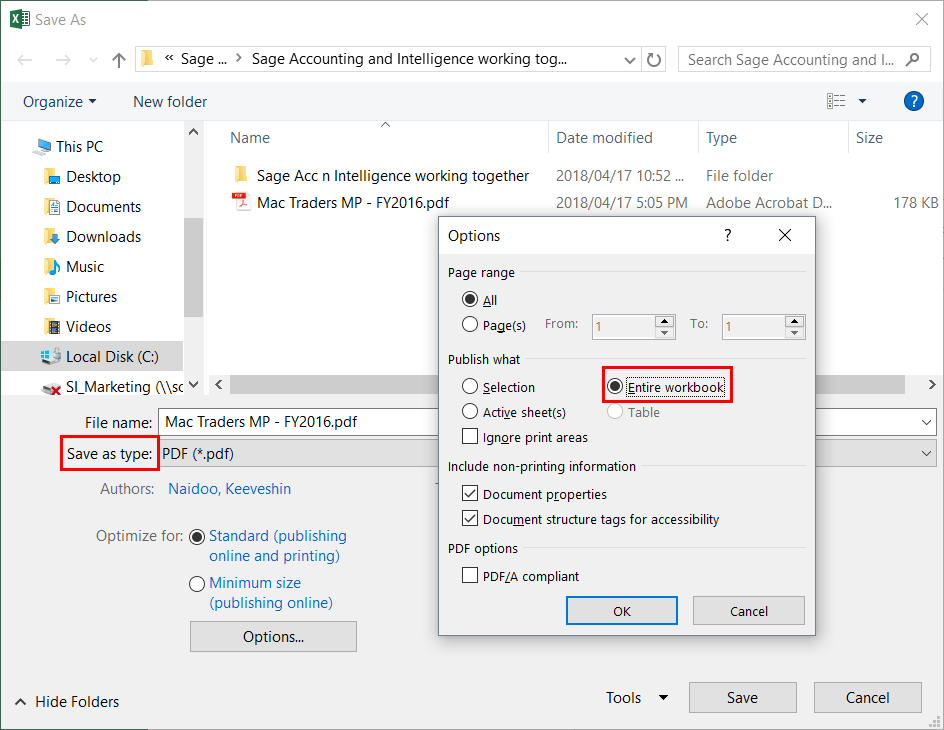
- Click OK, and then the Save button once you have navigated to where you want to save the management pack.
Having your Excel management pack readily available in PDF makes it more convenient and easy to share.
The post Learn how to quickly save your Excel management pack as a PDF appeared first on Sage Intelligence.
Source: Sage Intelligence
