Let’s get started
In part one, you’ll discover how to get started with Sage Intelligence. Are you using Sage 50cloud? Did you know that Sage Intelligence is available through your Office 365 license at no additional cost? This is how to get started:
First up, let’s make sure that you’ve activated Office 365 and connected your Sage 50cloud data to Sage Intelligence. Watch this short video to learn how if you haven’t done so yet, or you can check it out to make sure that you’ve done it correctly.
Ready to go? Here’s how to access Sage Intelligence:
1. Log into your Microsoft 365 account.
Once logged in, click on the top left-hand corner to access all apps (alternatively you can click “Explore all your apps” found at the bottom of the apps section).
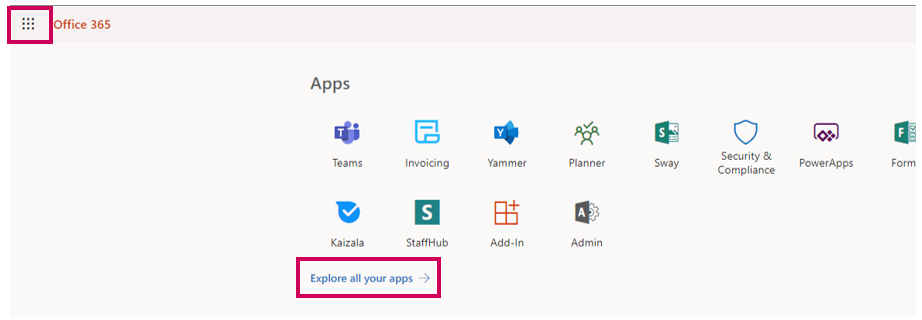
2. Scroll to the bottom of the list and choose “All apps” This should show all your available apps.
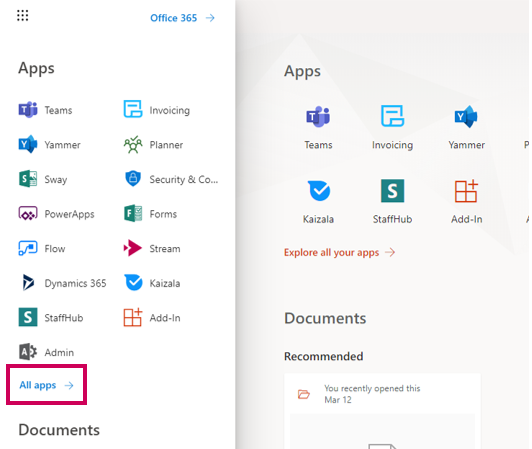
3. Scroll to the bottom and click on “Sage Intelligence”
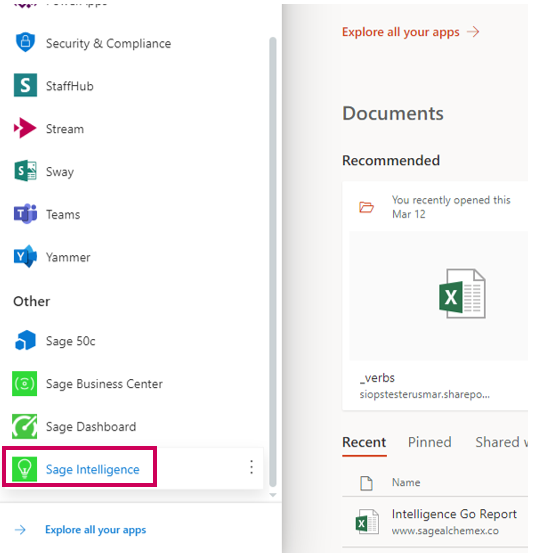
4. A new page will load (depending on your browser, a new page OR new tab will open). Sage intelligence will now open! Your data is already linked to your Sage 50cloud data, so you are all ready to start reporting.
Explore:
Now that you’ve found Sage Intelligence, let’s take a quick tour.
The Options Button
At the top right-hand corner is the options button. Hover over it to see the available options. (We will take a deeper look into the options button later in the series).
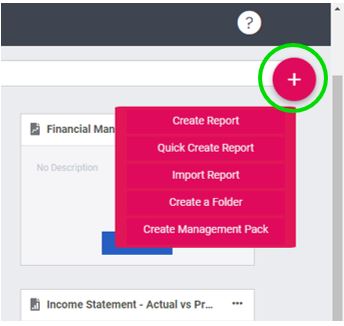
The Help Button
Above the options button is the help button (the question mark icon). This gives you access to help files, resources and more.
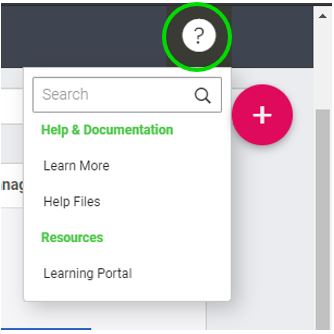
1. Let’s look at the Balance Sheet Actual 1-12 (This report is the first tile on the top left).
A balance sheet provides a summary of your assets, equity and liabilities at a given point in time. It helps to show that what you own equals what has been invested or borrowed, for example; Assets = Equity + Liabilities. It’s basically a snapshot of the state of a company’s financials at a particular point in time. If your balance sheet isn’t balancing and has rather become just another sheet of numbers, then you know that there’s an issue you need to take care of and see to.
2. Hover over the ellipses button on this report(…) you will see options to Run (to run the report), Copy (to make a copy and customize your report) and Export (to export and use in another system) your report.
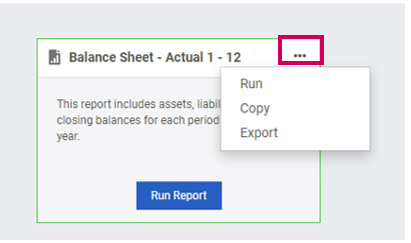
3. Let’s run the report by clicking the Run Report Button:
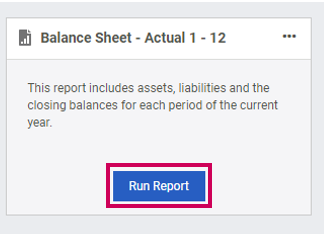
4. A window will open prompting you to enter parameters. Choose your parameters as shown below; in this case, we will choose 2019 for the “Year” and Sage – Bellwether Garden Supply in the “Company” box. Then click Run
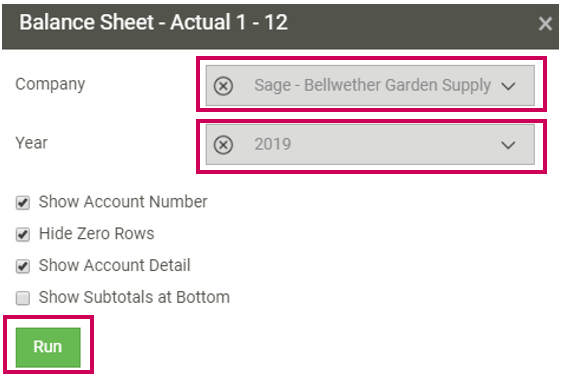
5. Once your report has run out, it should look like this:
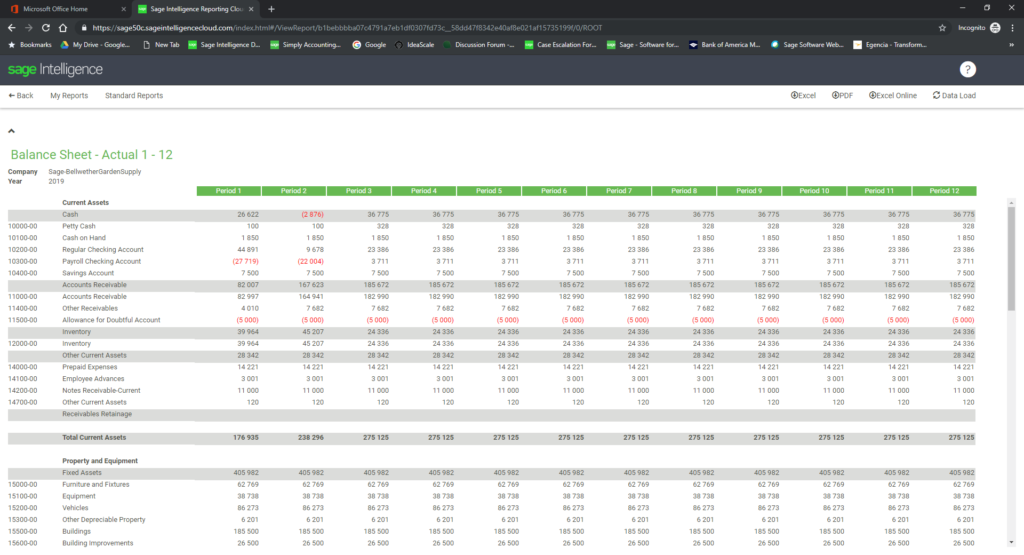
You can drill down into the numbers by clicking on them. These reports can be downloaded to your machine to further customize if need be; like adding charts/graphs, or forecasting.
6. Click on the Excel button at the top right-hand corner. And depending on your browser, you will be prompted to download, run or save the file.
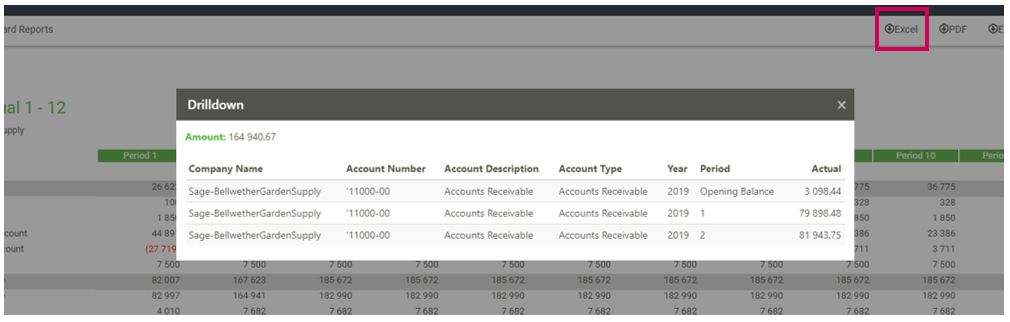
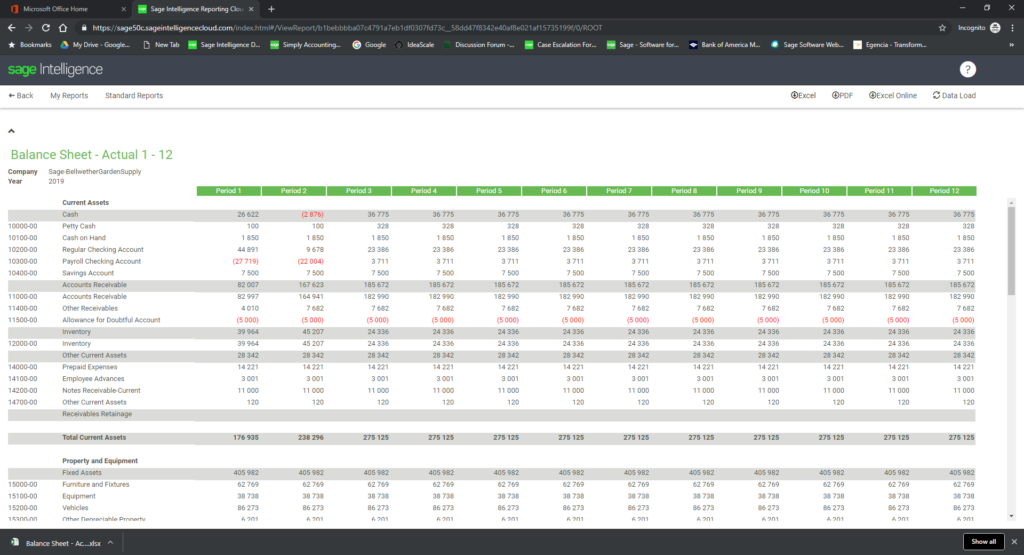
The Sage 50cloud Intelligence Excel add-in can be found on the right-hand side and enables you to log in with your Office 365 credentials and stay connected to the cloud while working in Excel on your desktop. This means that the changes you make to your data will automatically save so that when you run the report again, you won’t have to make the same edits.
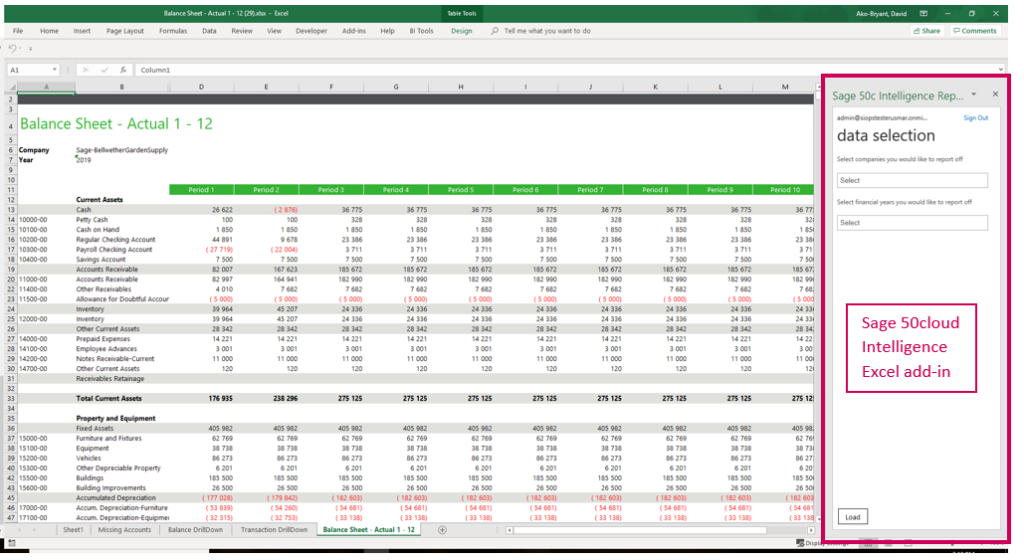
Go ahead and try this with your other reports and choose different parameters (years, companies and periods) to see the related figures.
Excel Online
You can also use Excel online by clicking on the Excel Online button instead. This will load Microsoft® Excel® online in another tab for you to work on your Sage 50cloud data.
Once you are in Excel Online, you should see the report in a spreadsheet complete with the different Excel sheets. In the previous example, you will see the same sheets: Drilldown, Missing Accounts and Transaction Details.
In conclusion:
It’s important to have accurate and timely financial statements available to understand and run your business effectively. Without these financial statements, you’ll be blind to the financial health of your business, and long-term sustainability would become extremely difficult.
Look out for Part 2, where we’ll dive a little deeper into how to customize your reports in the cloud.
Sage 50cloud Intelligence resources:
We’ve created a few guides and resources that will assist you in getting a handle on your business’s financial reporting needs. Learn more >
The post Part 1: Take a quick tour through Sage 50cloud Intelligence appeared first on Sage Intelligence.
Source: Sage Intelligence


