When working with Sage Intelligence, you may feel the need to make changes to your reports using functionality that isn’t included online, like adding tables, charts, trendlines, etc. If this is you, then Sage Intelligence has you covered by allowing you to download and open your reports in Microsoft Excel, giving you access to standard Excel functionality. You’re also provided with the Excel Design Pane—meaning that you can have your report refreshed with the latest data and make use of some nifty features, like drilling down on your values, viewing missing accounts, making further changes to your layouts, or even designing new ones from scratch.
To get your hands on all of this, follow these simple steps:
1. Sign in to Sage intelligence.
2. Run out the report you would like to open in Excel (choosing the relevant parameters).
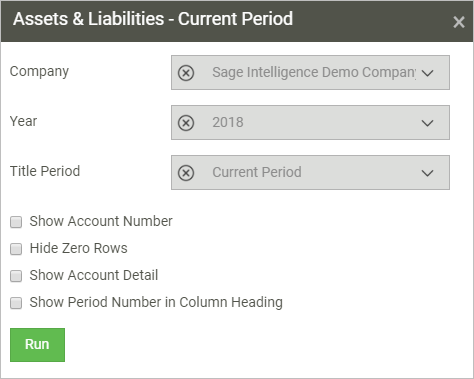
3. Once run out, at the top right of the window, click “Excel”. An Excel instance of the report will be created and depending on your browser, you’ll either be asked to open it directly, save it to a specific folder, or else it will be downloaded to your default download location.
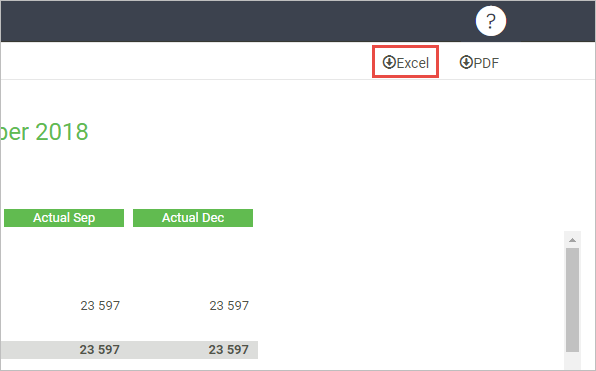
4. On opening the file, you’ll be presented with your layout in the familiar environment of Excel. You’ll also see the Excel design pane added on the right.
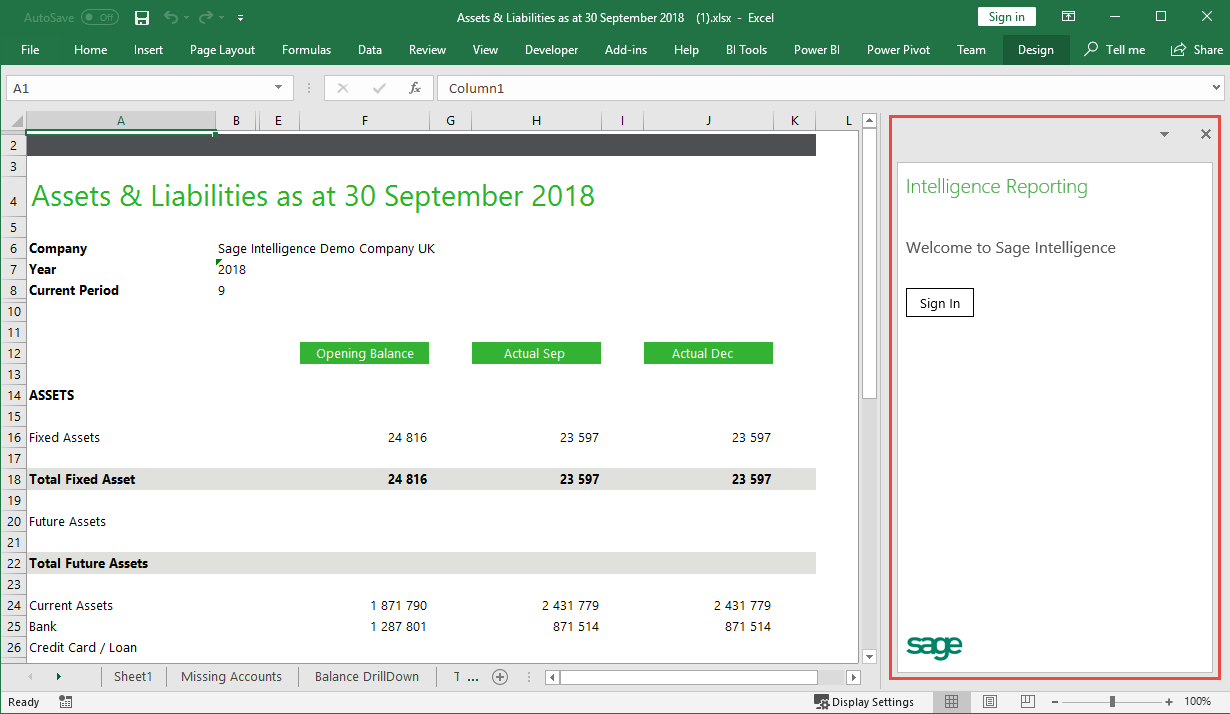
5. To make use of the Design Pane you’ll need to sign in using your Sage credentials and following the prompts to load the data you want to work with. You can now make use of the power of Excel and the functionality of the Design Pane to further customize your reports.
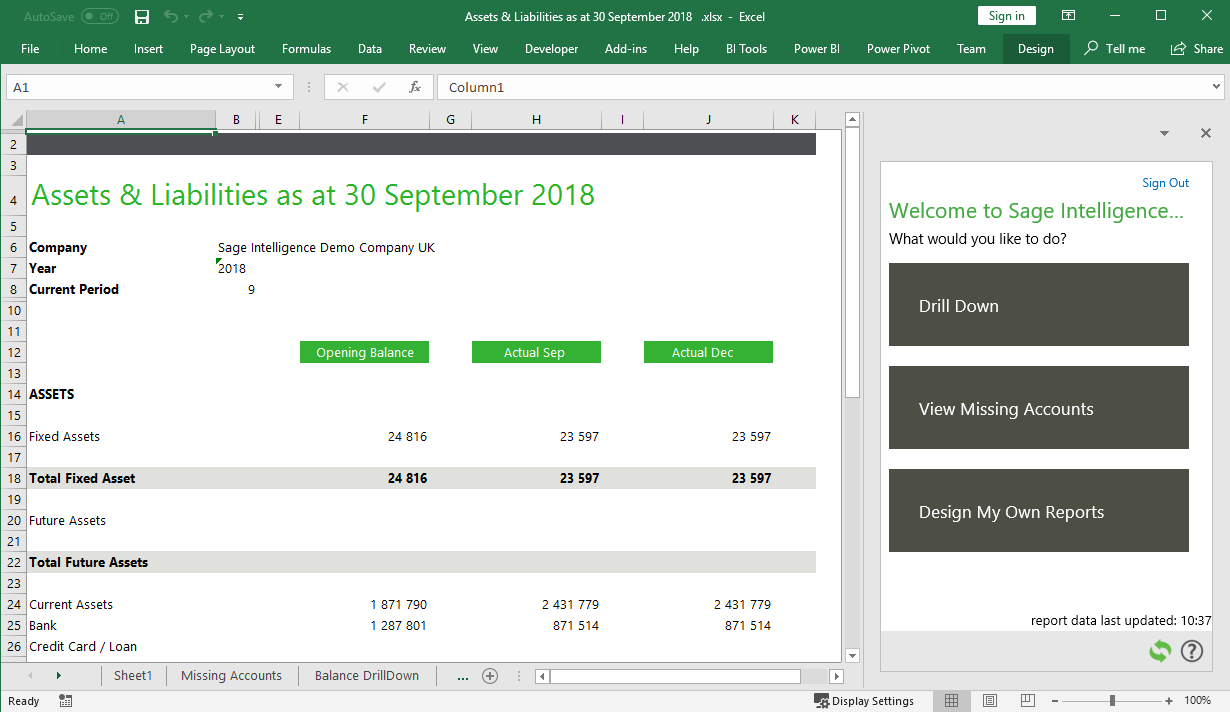
To learn more about the Excel Design Pane, check out the Excel related videos for your product on the Sage Intelligence Learning Portal.
The post Gain added flexibility by downloading your Sage Intelligence reports to Excel appeared first on Sage Intelligence.
Source: Sage Intelligence
