This tip may seem basic, but with Microsoft continually adding value to its products—we just had to mention it. It’s lead by a repository of every icon imaginable (and maybe even a few that are unimaginable) that you may find useful, especially if you’re someone who likes your Excel workbooks to look a little more exciting. In this tip, we show you how to make use of this so that you too can insert icons into a spreadsheet.
Step 1: Click on the insert tab, then navigate to the “Icon” option.
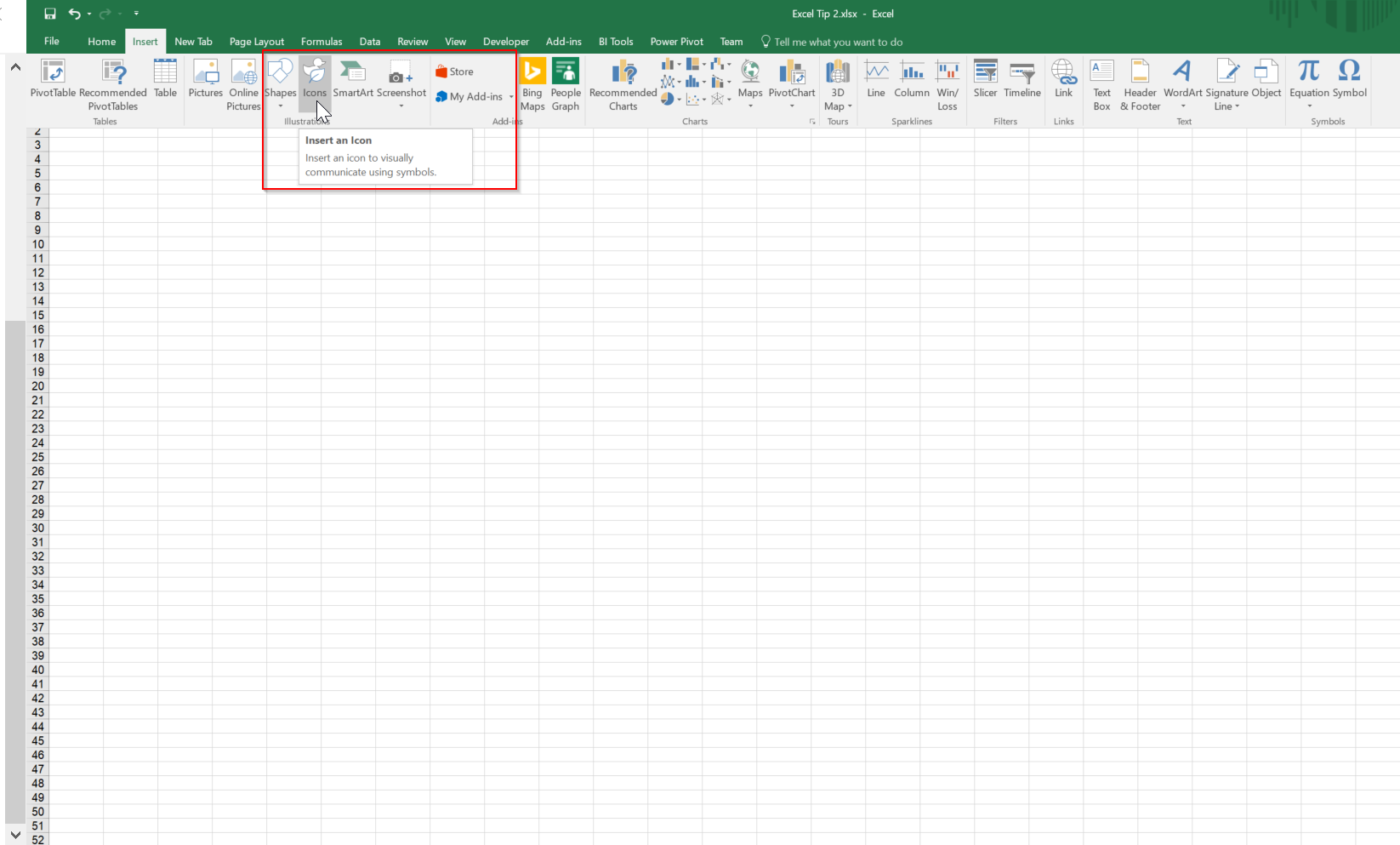
Step 2: Choose whichever icon you want. In the example used for this tip, I chose a filter icon from the business category.
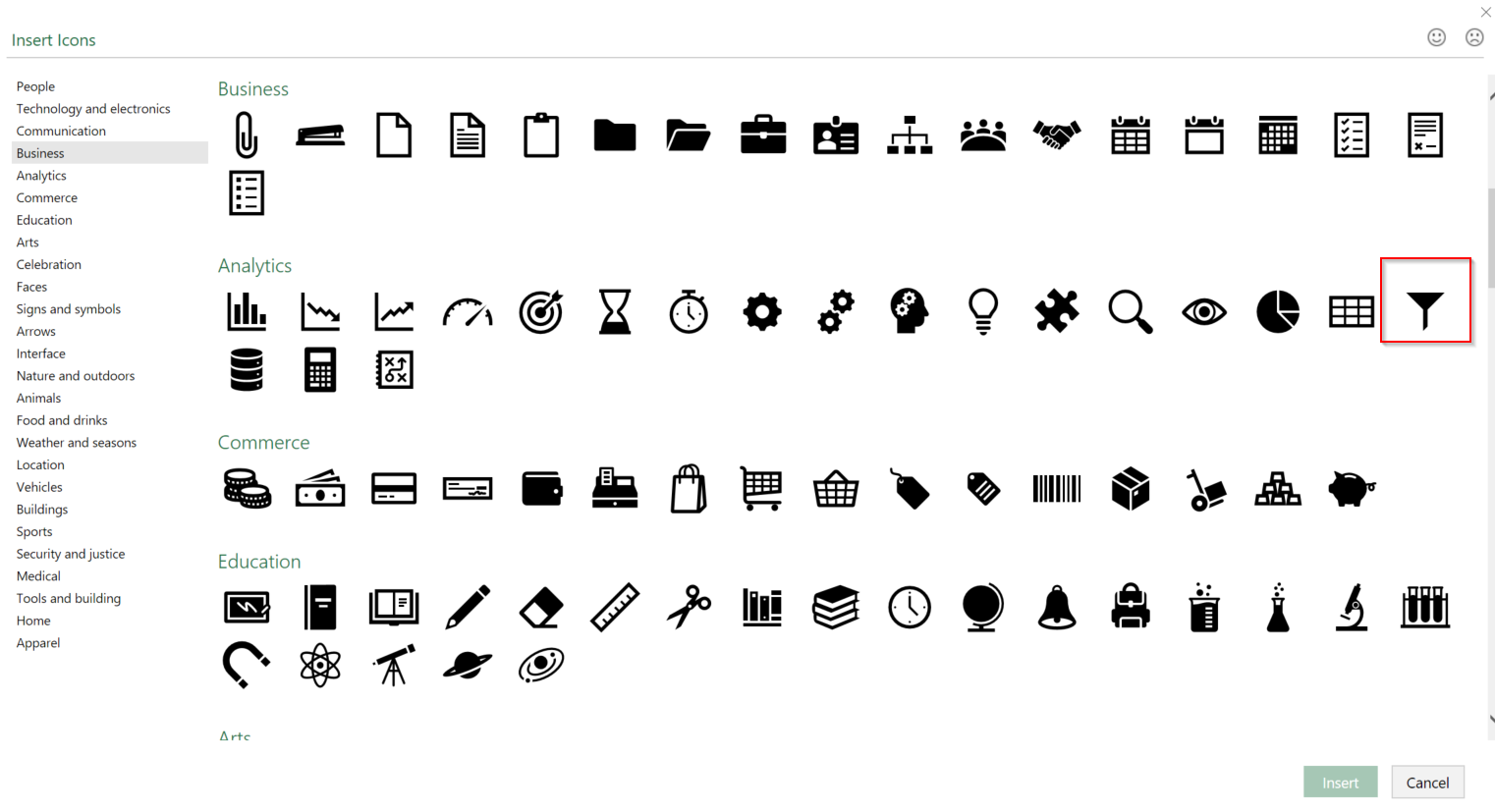
Step 3: Arrange your icon accordingly to enhance the visual appeal of your report.
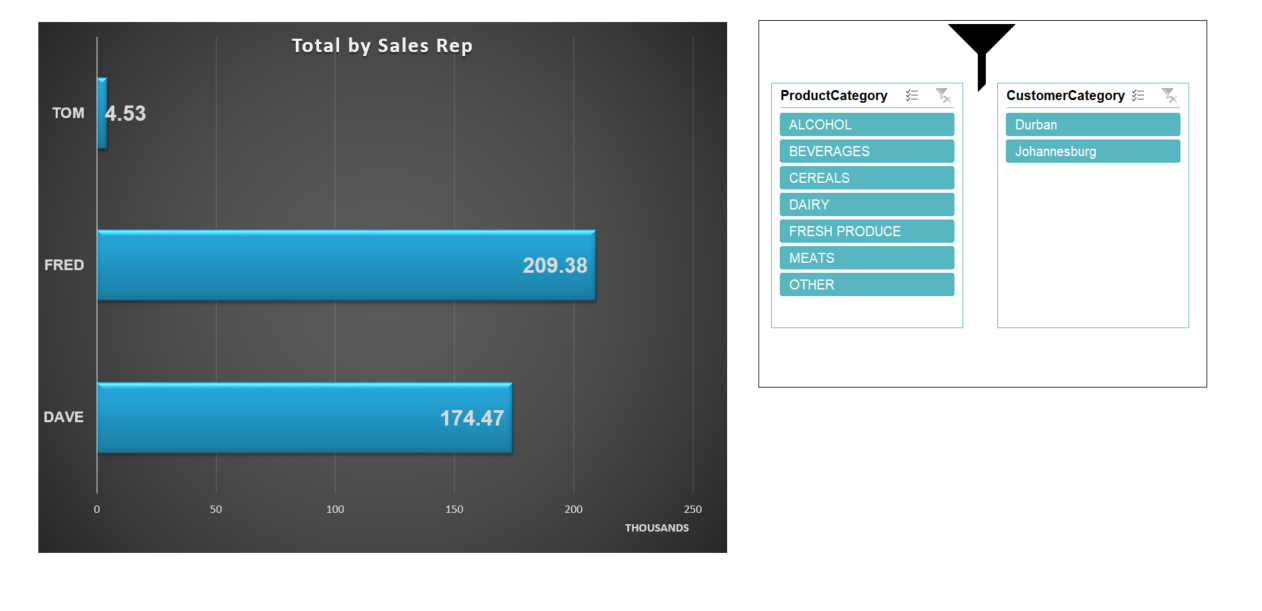
And presto! It may not be the most complicated or lengthy tip, but it does give you that creative edge for your spreadsheets.
The post How to insert icons into a spreadsheet appeared first on Sage Intelligence.
Source: Excel on Steroids
