Having a meaningful title for a report can help make its intention clear. For example, being able to add a date to a report name allows you to tell at a glance what information the report is referring to, and having this work dynamically is an obvious convenience. Sage Intelligence has now made this possible using Title Variables.
This tip applies to: Sage Business Cloud Accounting
Two types of variables are provided, Company and Date. Their use and function will be explained in the remainder of this tip. To add these to a report do the following:
- Open the report for editing in the Online Design Screen or add a new report if you are creating one from scratch.
- Select the title for the report in the Design Screen and click the Add icon next to the Title field in the Design Pane.
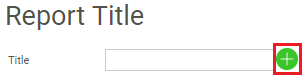
- A dialogue box will be shown allowing you to select the variable you want to use. You can choose one or both.
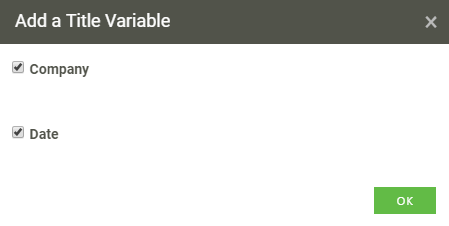
- Click OK. You will now see two place holders shown for the variables in the Title field.
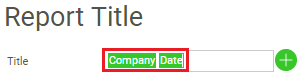
- The title in the Design Screen will be shown as follows.
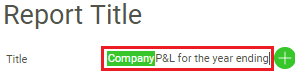
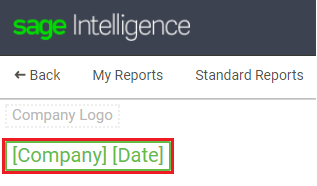
- In addition to this you can place your cursor in the Title field, either before, in between, or after the variables and add any further descriptive text you would like.
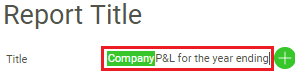
- Next, set the filters for the report. This includes the Company, Year and Title Period. Alternately you can wait to do this in the report filter dialogue box when you run the report from your My Reports page. When the report is run out, the Company variable will display the company that is set in the report filters. The title period isn’t required to run a report but needs to be set for the Date variable to show a value. Here you have both static and dynamic options. The date that is shown will be the last day of the month of the period that is selected.

An example of a run out report with the Company and Date variables included in the title is shown below. This immediately adds further clarity to the information that will be presented in the report.
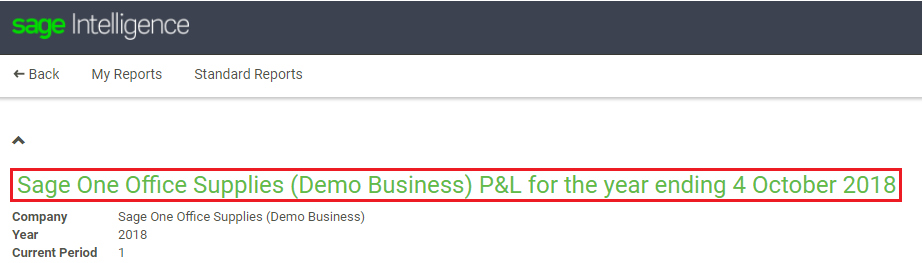
The post Learn how to use Title Variables in your Sage Intelligence reports appeared first on Sage Intelligence.
Source: Sage Intelligence
